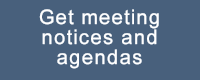This page contains web site management information and is used by volunteers managing the FCUAC site.
Web Documentation
Web Files
- Web file inventory circa February, 2017
Web Methods
Themes
- The layout and styling of a web site is defined by a Theme selected for use on the site.
- There are thousands of no-cost Themes, and quite a few commercial Themes.
Working with menus
- Appearance>Menus (has 2 sections: one for the menu and one for where the menu is used).
- Multiple menus can be created but only one can be assigned to a navigation area (e.g. top navigation bar).
- Menus are assigned to navigation area(s) in the Theme.
- Menu Widgets allow placing menus in widget areas.
Adding minutes
- Get minutes into Word
- Save using form Minutes_yyyy-mm-dd
- Create a PDF using the same naming convention
- Upload PDF minutes to web site Media
- Set the Title to Minutes_yyyy-mm-dd
- Set the Caption to Minutes mm/dd/yyyy
- Set the Description to Minutes mm/dd/yyyy (this may turn out to be redundant. Think the text displayed when the mouse is hovered over the text is the Caption)
- Select and copy the URL
- Save all changes
- Go to the Archive Minutes page
- Add the text (month day) for the minutes being added in the appropriate place on the page
- Select the text (month day) for the minutes being added
- Add Link
- Paste the copied URL into the URL field
- Add the Title
- Select to Open Link in a New Window/Tab (test to make sure this works properly)
- Update the page
Updating home page right column
- Dashboard > Appearance > Widgets
- The available widgets are on the left and the places where widgets are installed (widget areas) are on the right
- The right column on pages is a text widget in the Secondary Widget Area
- Click on the down arrow for the widget name (Text: Calendar) to expand it for editing.
- Save when done.
- Community interest items method
The Events Calendar Plugin
- An events plugin was added to provide an easy way to provide event information.
- The Events Calendar overview
CSS PlugIn
- A css plugin was added because the map images on the Map page were displaying side-by-side.
- CSS code was added to set each image ID to clear:both which caused them to stack.
- By having a plugin for this code we avoid having to re-code the css any time the theme is updated.